Setting Up A Hosted Email Server: A Step-By-Step Guide
In today's digital age, having a professional email address that matches your domain is essential for businesses and individuals alike. Setting up a hosted email server may seem daunting, but with the right guidance, it becomes a manageable task. This step-by-step guide will walk you through the process of setting up your own hosted email server, ensuring reliable and secure email communication.
Understanding Hosted Email Servers
What is a Hosted Email Server?
A third-party company offers a hosted email server service to handle your email communications on their servers. This service enables you to utilize custom email addresses with your domain (e.g., yourname@yourdomain.com) without the hassle of managing server infrastructure. It guarantees dependable, secure, and adaptable email solutions for both businesses and individuals. Delve into this website for additional details.
Benefits of a Hosted Email Server
- Professionalism: Employing a personalized domain for your email enhances your professional image and credibility.
- Control: You are the sole authority over your email accounts, preferences, and information.
- Scalability: Hosted email solutions can easily scale to accommodate growing businesses.
- Security: Reputable email hosting providers offer robust security measures to protect your communications.
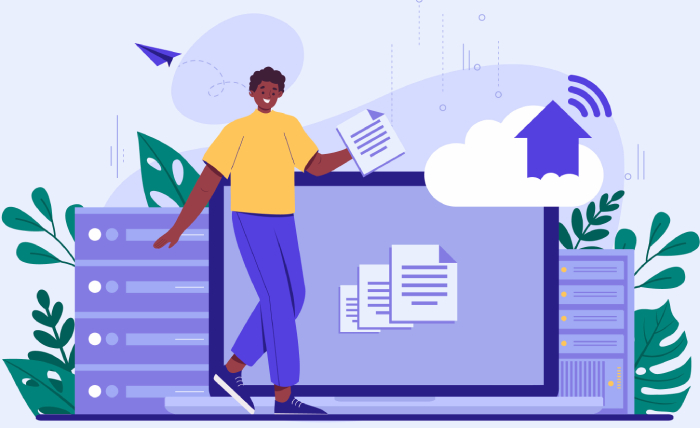
Prerequisites for Setting Up a Hosted Email Server
Domain Name
A domain name serves as the distinct identifier for a website or email server online, comprising a selected name paired with a domain extension like .com or .org. These names offer an easy-to-remember means of reaching online content and are obtained through domain registrars for a set duration, often requiring annual renewal.
Email Hosting Provider
Choose a reliable email hosting provider. Some popular options include:
- Google Workspace (formerly G Suite)
- Microsoft 365 (formerly Office 365)
- Zoho Mail
- FastMail
- ProtonMail
DNS Records
DNS records play a crucial role in connecting your domain to different services, such as email servers. Among the important records for email are MX (Mail Exchange) records for directing emails, SPF (Sender Policy Framework) records to combat email spoofing, and DKIM (DomainKeys Identified Mail) records for message authentication. By correctly setting up these records, you can ensure dependable and protected email correspondence.
Step-by-Step Guide to Setting Up a Hosted Email Server
Step 1: Choose Your Email Hosting Provider
Choosing an email hosting provider involves selecting a service that meets your business or personal email needs. Consider factors such as reliability, security features, storage capacity, ease of use, and customer support. Popular providers include Google Workspace (formerly G Suite), Microsoft 365 (formerly Office 365), Zoho Mail, FastMail, and ProtonMail, each offering different plans and features to suit various requirements.
Step 2: Register Your Domain Name
Obtaining a domain name requires choosing a distinct web address and finalizing the registration steps with a domain registrar. This process usually entails verifying domain availability, submitting contact information, and settling the registration cost to secure sole ownership of the domain for a set duration, often renewable on an annual basis.
Step 3: Configure DNS Records
Once your domain is registered, log in to your domain registrar's control panel to configure the necessary DNS records. Follow the instructions provided by your email hosting provider to add the required records:
- MX Records: Redirect all incoming email to your designated email server.
- SPF Record: Reduces the risk of email spoofing by identifying authorized servers to send emails on behalf of your domain.
- DKIM Record: Attaches a digital signature to your emails for authentication of their origin from your domain.

Step 4: Set Up Email Accounts
To establish email accounts, you must log into the email hosting provider's system. Here, you can generate personalized email addresses with your domain name (for example, info@yourdomain.com). Assign passwords to protect each account and adjust settings like automatic responses or email forwarding for better management of incoming messages.
Step 5: Configure Email Clients
To send and receive emails, you'll need to configure your email clients (e.g., Outlook, Apple Mail, Thunderbird) with the server settings provided by your email host. Typically, this involves:
- Incoming Mail Server: IMAP or POP3 settings (preferably IMAP for synchronization across devices).
- Outgoing Mail Server: SMTP settings.
Step 6: Secure Your Email Server
Security is paramount for any email server. Implement the following measures to protect your communications:
- Enable Two-Factor Authentication (2FA): Adds an extra layer of security to your email accounts.
- Use Strong Passwords: Ensure all email accounts have strong, unique passwords.
- Regularly Update Software: Keep your email server software and any associated applications up to date.
- Monitor Activity: Regularly review login attempts and email activity for any suspicious behavior.