Office 365 SPF Record Setup:
Ensuring Proper Email Authentication
Implementing SPF (Sender Policy Framework) records within Office 365 is essential to ensure accurate email authentication. These records define the authorized mail servers responsible for sending emails on behalf of a domain, thereby thwarting email spoofing and phishing endeavors. Given Office 365's widespread usage in business communications, it is imperative to establish robust email authentication protocols.
The correct configuration of SPF records not only bolsters domain reputation and email deliverability but also shields against unauthorized email practices. This article will explore the importance of SPF records and offer a detailed guide on their setup within Office 365. By adhering to these instructions, users can fortify their email security stance and mitigate cyber threats effectively.
What is Office 365 SPF Record Setup?
The process of configuring Sender Policy Framework (SPF) records in the Office 365 environment, known as Office 365 SPF Record Setup, involves specifying authorized mail servers through DNS records. This setup establishes rules that validate Office 365 as a legitimate email sender for the domain, enhancing email security by preventing spoofing. By ensuring proper authentication of emails originating from Office 365, setting up SPF records reduces the risk of phishing attacks and improves email deliverability.
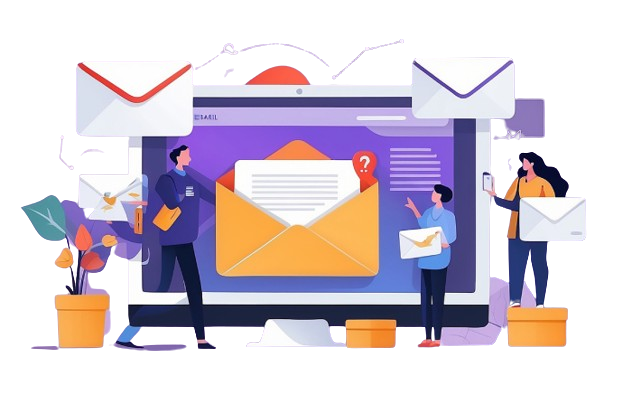
Why is Proper Email Authentication Crucial?
Protecting Your Domain Reputation:
Implementing email authentication protocols like SPF, DKIM, and DMARC is crucial for verifying the authenticity of emails originating from your domain. These measures restrict unauthorized senders from using your domain for email correspondence, thereby protecting your domain's credibility and upholding trust with recipients.
Mitigating Email Spoofing and Phishing Attempts:
Email spoofing is a fraudulent practice where cyber attackers manipulate the sender's information to trick recipients into thinking the email is legitimate. To combat this, organizations can utilize email authentication methods such as SPF and DKIM to verify the legitimacy of incoming emails and identify any unauthorized attempts to impersonate their domain. By doing so, they can effectively thwart phishing attacks and safeguard both themselves and their recipients from falling prey to malicious activities.
Ensuring Email Deliverability
Email verification is essential for ensuring that genuine emails are successfully delivered to the recipients' inboxes. By utilizing SPF, DKIM, and DMARC protocols to validate incoming emails, email servers can effectively evaluate the credibility of the sender and prioritize email delivery. Authenticated emails are less prone to being marked as spam or blocked by filters, leading to enhanced deliverability and an improved communication process.

How to Set Up SPF Records in Office 365
Setting up SPF (Sender Policy Framework) records in Office 365 is a straightforward process. Here's a step-by-step guide:
- Log in to the Office 365 Admin Center: Utilize your administrator credentials to log in to the Office 365 Admin Center for access.
- Access the Exchange Admin Center: After successfully logging in, proceed to the Exchange Admin Center to oversee and adjust email configurations for your organization.
- Navigate to the Mail Flow Section: Navigate to the mail flow tab or section within the Exchange Admin Center to access and adjust email routing and filtering configurations.
- Access the Rules Tab: Navigate to the rules tab under the mail flow section to establish and oversee email regulations tailored for your organization.
- Create a New Rule: To establish SPF records, initiate the creation of a new email rule by selecting either the plus or new button.
- Specify the Conditions: Specify the circumstances in which the SPF regulation is to be implemented, such as mandating its application to all outbound emails originating from your domain.
- Define the Actions: Please outline the course of action to be implemented upon meeting the specified conditions. The designated action will involve either adjusting the message properties or adding a disclaimer to the message.
- Add Exceptions (If Necessary): If desired, exceptions can be included in the SPF record modification to specifically exclude certain emails or senders from the rule.
- Save the Rule: After finalizing the rule settings, ensure to save it in order to implement the SPF record setup within your Office 365 environment.
By adhering to these guidelines, you can successfully configure SPF records within Office 365, bolstering email security and authentication measures for your company. Delve into this website for extra details.